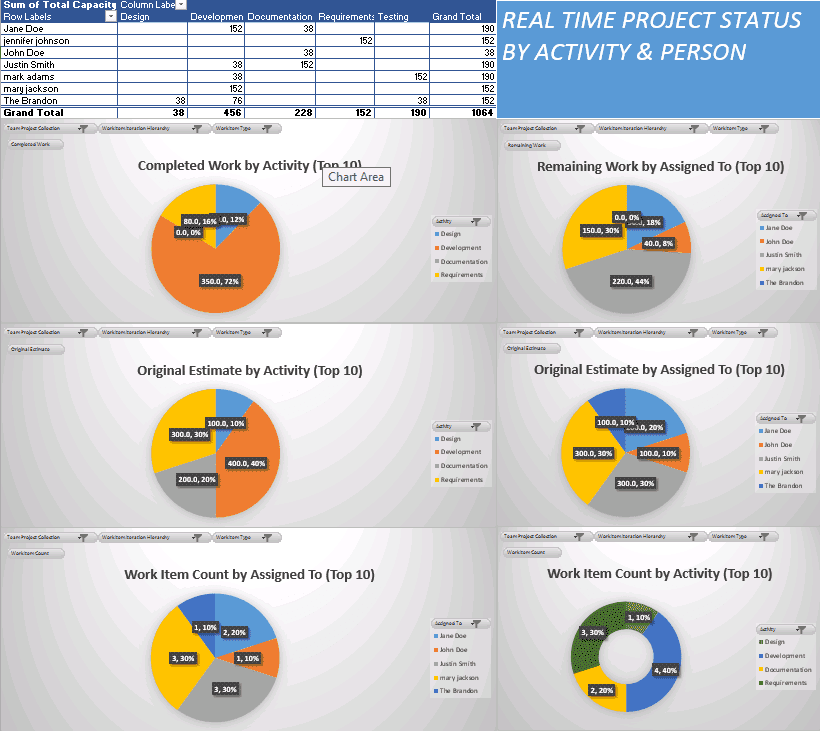Consulting, Dynamics AX TFS
Dynamics AX and TFS Tutorials Part 4: How 5 minutes of Agile Dashboard work saved the Dynamics AX Project Manager Countless Hours
It was my initial meeting with the Project manager where we go over goals. This part is critical because a Technical Architect and the Project Manager both have a symbiotic relationship. Each one can greatly make the other’s life easier. So, my project manager was unfamiliar with Agile. He didn’t reject it, but he did want to see an example of how following an Agile methodology could greatly enhance his work and make life easier. So, I asked him to give me 5 minutes. 5 minutes to build a report that would cut down on hours of work. See, when a project goes agile, they follow certain practices that assume real-time tracking.
As an Agile Architect, I don’t believe that my Project manager should have to stay up all night working on status updates, yet many AX Project Managers do this. A Project Manager with TFS can get a real time update anytime they like. Take a look at this Dashboard which took me 5 minutes to create and gives a real-time Project Status at all time.
In the first row, we see The Total Capacity for each iteration (Time Period) broken down by activity. So, for example, Jane Does has a total of 154 hours of development and 38 hours of Documentation.
In the Second Row, we see the Completed Work broken down by percentage and hours. 350 hours of work has been completed thus far in Development accounting for 72% of all completed activity thus far. We also see the remaining work broken down by Person. This is critical because it allows the project manager to see who is getting the work done and who isn’t getting it done.
In the third row, we see the original estimate by activity (both technical and functional), and we also see it by person – in both hours and percentage.
In the Agile TFS methodology, everything is quantified by work items. Hours and Priority tie back to a work item. So, we get 2 charts. One shows us the count and work items by person. The other shows us the activity.
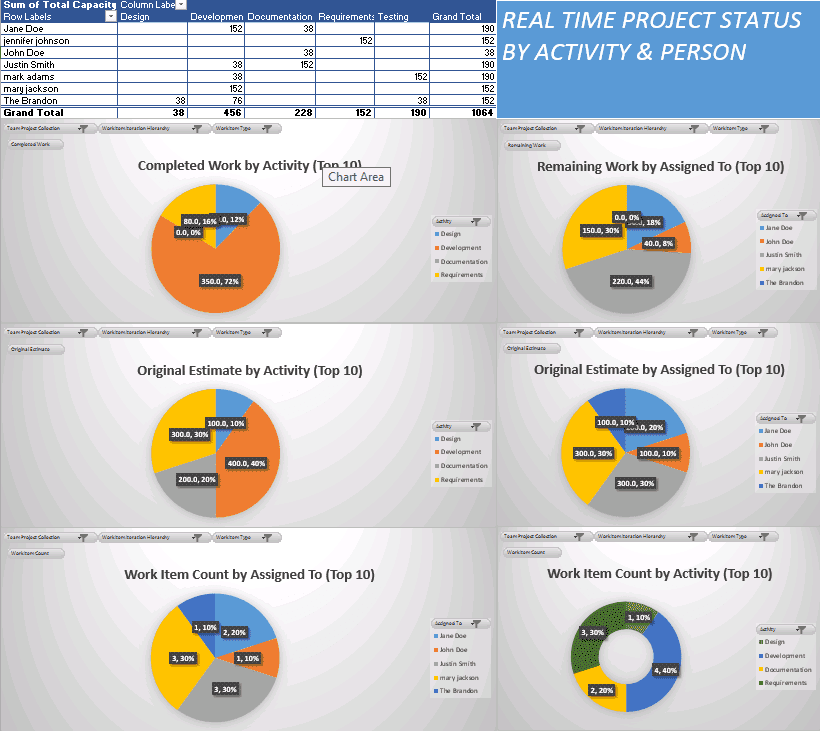
And this is just one dashboard, I’ll typically sit down with a project manager during the project and make various reports like these – maybe 12 to 20 helpful dashboards for the AX Project. These save a tremendous amount of time, and your project manager will thank the day that they got you as their architect. I’ve had project managers take me out to dinners and everything after giving them things like this. They were thankful to use modern software lifecycle practices to get time to do things like eat, sleep, shower, and experience time with family. It also helps to have a strategic project manager on a project not involved in spending 20 hours a week just making status reports.
Back to the serious tutorials on the next parts of our series. But hopefully, if you are following this series, you should start to understand why an Agile Dynamics AX TFS implementation is the way to go – more visibility equals more success. Till the next post.

 11912
11912